You can find out what OS X version you are on by clicking on the Apple icon, then select the “About This Mac” menu item. The number under the Apple logo is the version you are on. 10.5.x is Leopard, 10.6.x is Snow Leopard and 10.7.x is Lion.
If you are on Leopard:
You can’t go from Leopard to Mountain Lion directly. You first need to upgrade to Snow Leopard. Read my post “How to upgrade from Leopard (10.5) to Snow Leopard (10.6)” and then continue reading the “If you are on Snow Leopard” section below.
If you are on Snow Leopard:
You can go from Snow Leopard to Mountain Lion directly, but first make sure you machine supports it. Give Apple a call, 1-800-MY-APPLE (1-800-692-7753), and they’ll tell you whether or not you can upgrade to Mountain Lion.
If you can upgrade to Mountain Lion then read my post “Where is the Mac App Store on Leopard (10.5) or Snow Leopard (10.6)” to make sure you have the version of Snow Leopard that has the App Store. Once you have the App Store then continue down to the “Upgrade to Mountain Lion from the App Store” section below.
If you can’t upgrade to Mountain Lion then you should consider upgrading to Lion. Read my post “How to upgrade to Lion (10.7) from Leopard (10.5) or Snow Leopard (10.6)”.
If you are on Lion:
If you are already on Lion then you can upgrade to Mountain Lion through the App Store – just call Apple first to make sure you machine is compatible with Mountain Lion and continue reading below.
Upgrade to Mountain Lion from the App Store
1. Click the Apple icon in the top left corner of your screen and select “App Store…” menu item. That will open up the App Store.
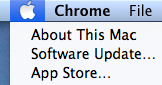
2. Enter “mountain lion” into the search box.
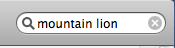
3. Click the “$19.99” button, then click Buy App.
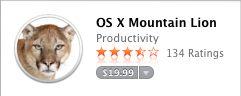
4. You’ll then be taken through the process of upgrading to Mountain Lion.
Jon