Windows 10: New Bluetooth Settings Dialog with a Connect Button!
As of January 12th, 2017, Windows now has a brand new Bluetooth Settings dialog with a Connect button! Not having this button in the initial version of this dialog was a big miss and frustrated many people over the years. I’ve blogged a bunch of tips and have helped over 65k people pair, connect and re-connect Bluetooth devices. The issue was that the Bluetooth Settings dialog did not allow you to re-connect a previously paired Bluetooth device. You had to use the old ‘Playback devices’ dialog as a workaround. You can read more about that here, if you are interested.
Windows has finally solved the problem once and for all with a brand new Bluetooth Settings dialog. The new dialog will eventually be part of Windows proper, but for now you have to be part of the Windows Insider program and install at least version 15007. I believe the new APIs appeared with this update:
 See the full version history here
See the full version history here
Here’s the new dialog: 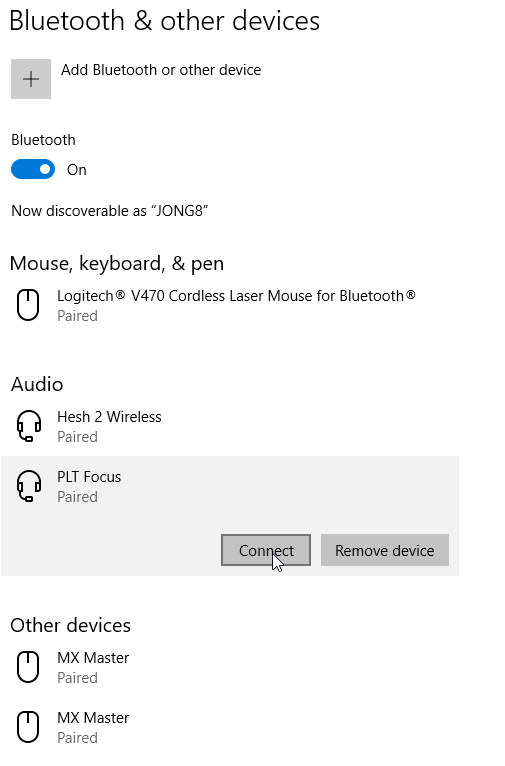
As you can see there are a lot of improvements to the layout. Devices are grouped by type, and best of all there is now a Connect button for previously paired devices!!
The dialog is pretty straight forward, but I’ve included the steps below for the folks that want to see how it will work without having to install the Windows Insider build.
How to Pair a Bluetooth Device
1. Put your device in pairing mode.
2. Open Bluetooth Settings dialog (Hit Windows Key and then type ‘blue’ and select ‘Bluetooth and other devices settings’) 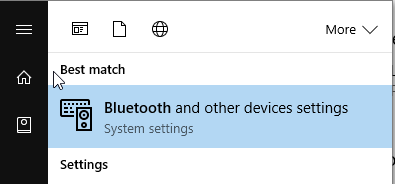
3. At the top of the Bluetooth Settings dialog, click “Add Bluetooth or other device” 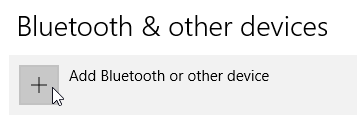
4. Then select Bluetooth 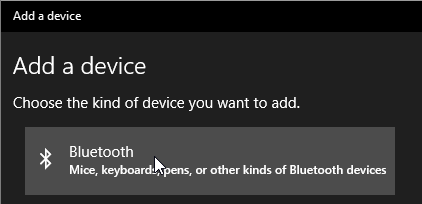
5. Then find your device and click it 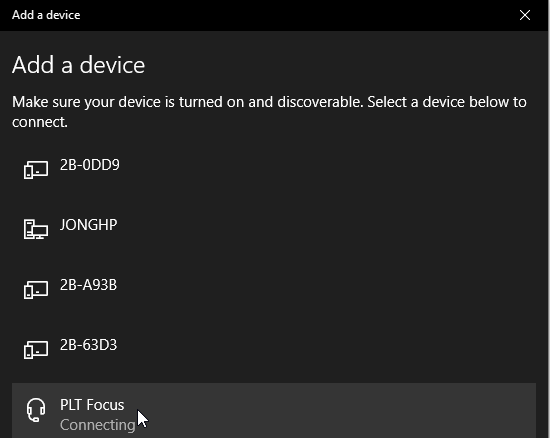
6. You will then see that your device is connected 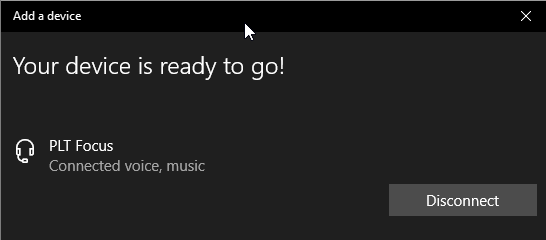
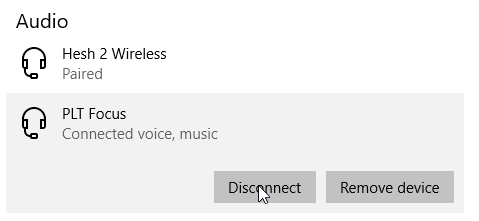
How to Connect to a Previously Paired Bluetooth Device
1. Put your device in pairing mode.
2. Open Bluetooth Settings dialog (Hit Windows Key and then type ‘blue’ and select ‘Bluetooth and other devices settings’) 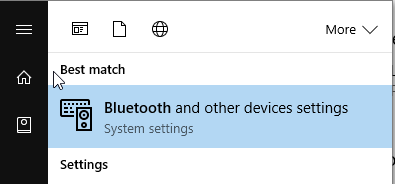
3. Find your device and click the Connect button. 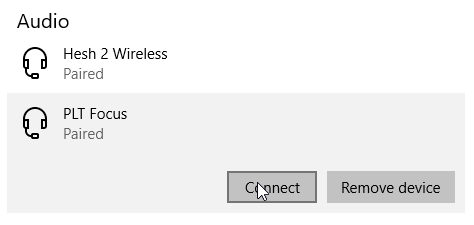
4. You will then see that your device is connected 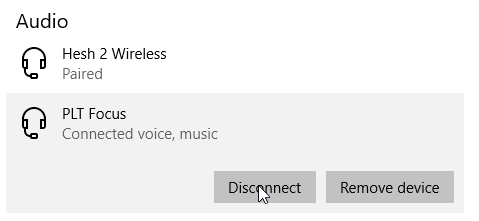
Connecting devices is very easy now. Hopefully this is the last blog post I have to do about it!
Jon