Apple didn’t introduce the App Store into Mac OS X until Snow Leopard 10.6.6. Here’s what you need to do to get the App Store. You can find out what OS X version you are on by clicking on the Apple icon, then select “About This Mac”. The number under the Apple logo is the version you are on. 10.5.x is Leopard and 10.6.x is Snow Leopard.
If you are on Leopard:
You first need to upgrade to Snow Leopard. You can find out how to do that at my “How to upgrade from Leopard (10.5) to Snow Leopard (10.6)” post. Once you do that, come back to this post and follow the instructions below.
If you are on Snow Leopard:
1. First click on the Apple icon in the top left corner of your screen. If you see the “App Store…” menu item then you can stop here, you already have the App Store.
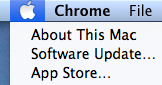
2. If you don’t have the “App Store…” menu item then click on the “Software Update…” menu item.
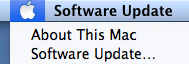
3. This will launch the Software Update dialog. Once the dialog completely loads, look for an item called “Mac OS X Update Combined”. That is the OS X update that includes the App Store, so go ahead and install that. It took about 30 minutes for me.
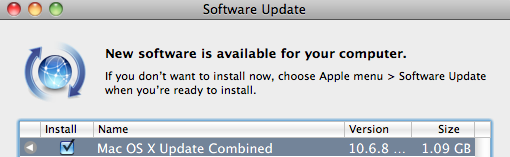
4. After the install is complete click on the Apple icon in the top left corner of your screen. You should now see the “App Store…” menu item. If you don’t then repeat steps 2 and 3 above until you do. If you still don’t see it then just give Apple a call at 1-800-MY-APPLE (1-800-692-7753) or stop by your nearest Apple store.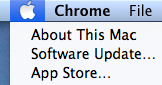
If you want to see what version you currently have installed then click the Apple icon then click the “About This Mac” menu item. That will pop up a dialog like the one below. The number below the Apple icon is the version number of the Mac OS X you have installed. Like I mentioned above, it must be 10.6.6 in order to get the App Store.

Jon