It took me a few mins to get all the right firmware and sdks going for Netduino Plus 2 and Visual Studio 2013. Hope this post saves you some time.
.NET Micro Framework and VS2013 Setup
0. Close VS2013 for good measure.
1. Uninstall any .NET Micro Framework versions that you currently have installed.
2. Install “.NET Micro Framework V4.3 SDK-R2-Beta” from here: http://netmf.github.io
- Click “Combined ZIP bundle of all files” – that will download a zip
- Open that zip and install MicroFrameworkSDK.msi (I chose the “Complete” install option)
- Install netmfvs2013.vsix
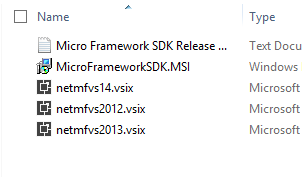
3. Uninstall any Netduino SDKs that you have installed.
4. Install this experimental version of the Netduino SDK
Netduino Setup
1. Create an account on Netduino.com. This allows you to download the firmware.
2. Download the Netduino Firmware update. You might get a “Sorry, you don’t have permission for that!” error. Just login and try again.
3. Flash the Netduino Firmware:
how to flash this firmware
1. Detach your Netduino from your computer to turn it off.
2. Press and hold your Netduino’s pushbutton while plugging it in via USB; this will put it in bootloader mode. You know it’s in bootloader mode when the LED light is lit.
3. Run the attached Netduino Update tool. (From Step #2 above)
a. If your device does not appear, install the STDFU drivers + tools v3.0.3.
b. If your device appears as “STM Device in DFU Mode”, click on “Options”, select your board type from the Product selection box and close the Options window.
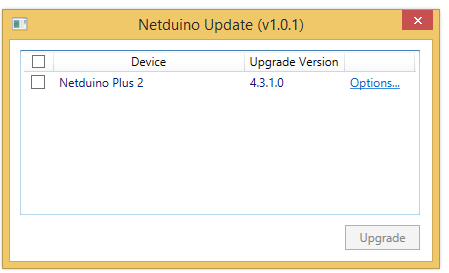
4. Select the checkbox next to your device and press “Upgrade”
5. Wait while the upgrade operation completes. After flashing, your Netduino will reboot and will be removed from the upgrade list.
6. After flashing, set your network settings using .NET MF’s MFDeploy (C:\Program Files (x86)\Microsoft .NET Micro Framework\v4.3\Tools).
- In MFDeploy, select the Target > Configuration > Networking menu. Re-enter your IP address settings and MAC address.
how to find your current version of Netduino firmware
1. Go to the Start Menu > Programs > Microsoft .NET Micro Framework 4.3
2. Run MFDeploy.
3. Plug your Netduino into your PC using a Micro USB cable.
4. In the Device section at top, select USB instead of Serial. Your Netduino should appear in the drop-down; if not, select it.
5. Select the Target menu > Device Capabilities option.
6. In the output box, find the “SolutionReleaseInfo.solutionVersion” value. This is your firmware version.
Your Device Capabilities output should be something like this:
Assembly: mscorlib (4.3.1.0)
Assembly: Microsoft.SPOT.Native (4.3.1.0)
Assembly: Microsoft.SPOT.Hardware (4.3.1.0)
Assembly: Microsoft.SPOT.Net (4.3.1.0)
Assembly: System (4.3.1.0)
Assembly: Microsoft.SPOT.Hardware.SerialPort (4.3.1.0)
Assembly: Microsoft.SPOT.IO (4.3.1.0)
Assembly: System.IO (4.3.1.0)
Assembly: Microsoft.SPOT.Hardware.PWM (4.3.1.0)
Assembly: Microsoft.SPOT.Hardware.Usb (4.3.1.0)
Assembly: SecretLab
Jon
