I’m printing out part I found on Thingiverse and the bottom of it has some inset text. I would rather the entire bottom of the piece be flush with the print bed. Instead of trying to modify it in Fusion 360, I’m going to use Simplify3D to tell my Dremel to start printing the model after the inset.
Here’s what the bottom of the model looks like:

As you can see, that inset text prevents the part from sitting completely on the bed. It will actually print fine, but I would just prefer it sit flush. It won’t have the nice bevel on the top, but that’s okay with me.
The first thing you have to to is find out how far inset the text is by using the cross section dialog in Simplify3d
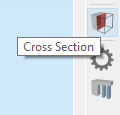
You will see below that I moved the Z-Axis to .50mm and I can see through the text.

If I bump that up to .51 the text holes are filled in:

That means that the text is inset .50mm and I need to start my print at .51mm.
I then go into my Process settings –> Advanced Tab and check “Start printing at height:” and set it to .51mm

I then click on “Prepare to Print” and slide to the bottom layer. As you can see the text isn’t there and my print will sit flush on my print bed.

Jon