Here’s what you do when you want to get a local copy of an Azure SQL Database.
Export Azure Database
1. Select your database in the Azure Portal
2. Click Export in the Header

3. Give it a name, storage, container, etc and start the export.
4. Check on the status of the export here:
5. Select your server and scroll to the bottom and click on Import/Export History
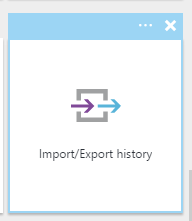
Import to Local SQL Server
Once the Export has completed, you now Import it to your local machine. This works with SQL Express too, just install the BOTH x86 and x64 versions of the DAC Framework first: https://www.microsoft.com/en-us/download/details.aspx?id=45886
1. Open SQL Management Studio and Right Click on Databases and Select Import Data-tier Application
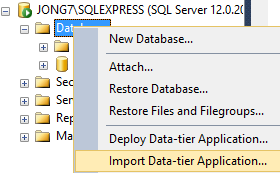
2. Connect to your Azure Database Export and click Next a couple of times.
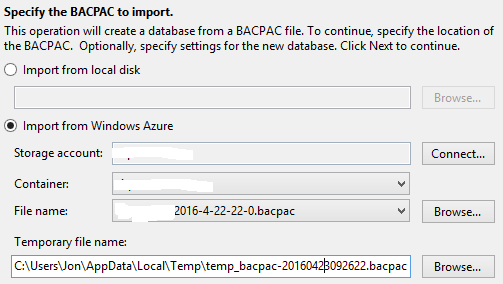
That should be it. If it fails, make sure you install the DAC Framework as mentioned above.
Jon