The most anticipated Windows 10 Anniversary Update developer feature is now available for everyone…not just Windows Insiders.
Step 0: Install Windows 10 Anniversary Update via Windows Update
Go to Windows Update, get updates. It should automatically install.
Step 1: Enabled Developer Mode
Hit the Windows key and type “developer”. Click on “For developer settings”
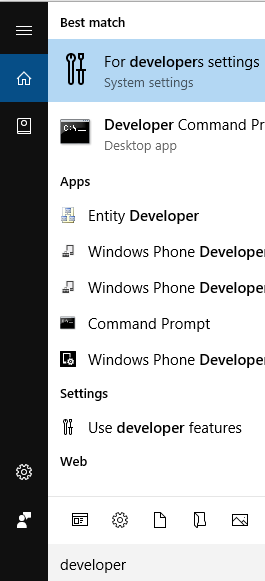
Select the “Developer mode” radio button.
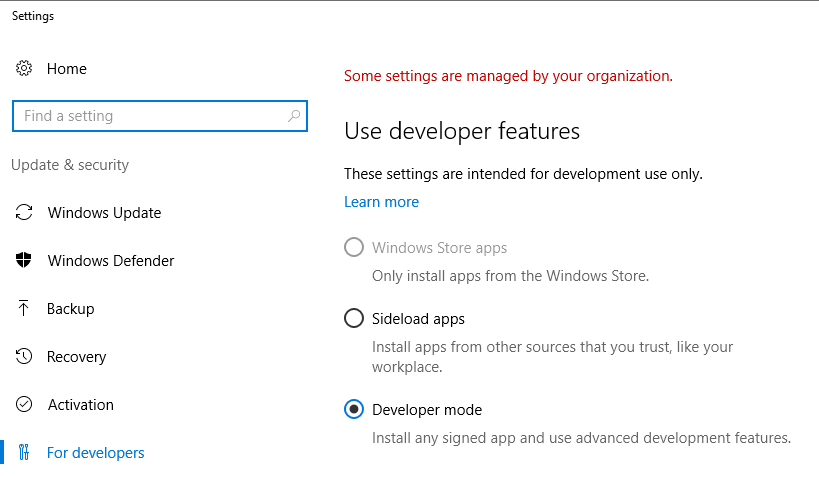
Step 2: Turn on Windows Subsystem for Linux (Beta)
Hit the Windows key, type “Windows features” and select “Turn Windows features on or off”
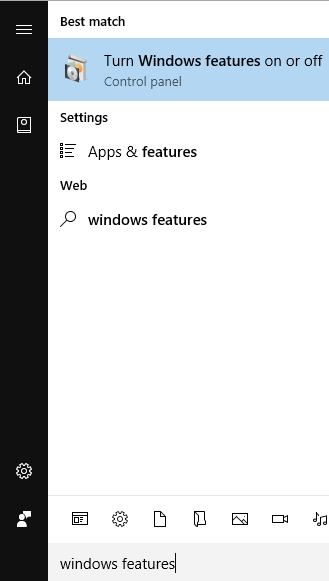
Select “Windows Subsystem for Linux (Beta)” click OK. Let it install and restart.
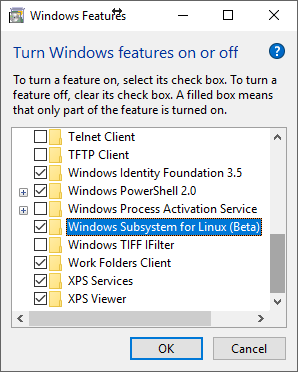
Step 3: Install Ubuntu on Windows
Hit the Windows key, type “bash” and select “bash”
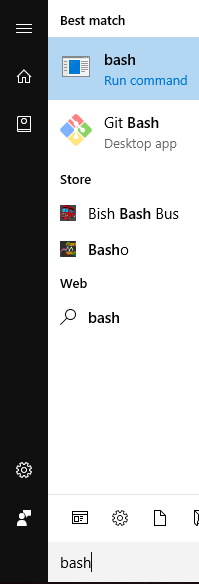
Type “y” and enter.
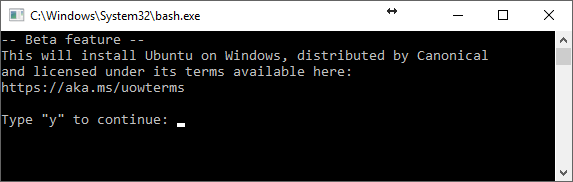
Wait for Ubuntu to be installed.
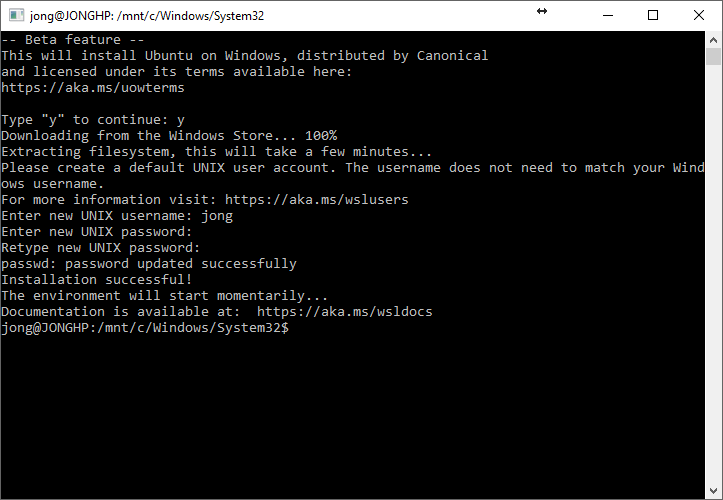
Run Linux commands on Windows!
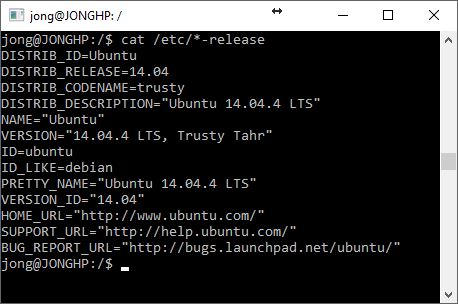
Your Linux files will be located here: C:\Users{username}\AppData\Local\lxss\
Jon