When using Power BI Desktop you will see the “Data” tab on the left.
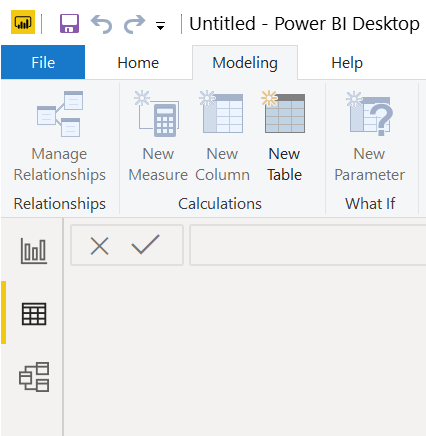
When you create a new DirectQuery connection, the “Data” tab disappears.
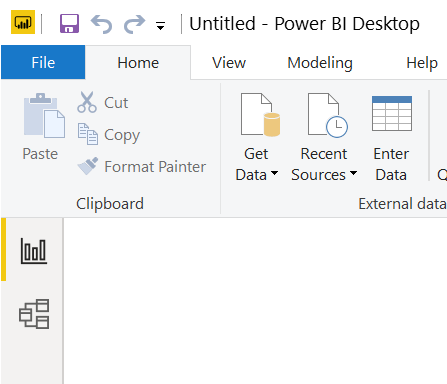
It wasn’t obvious to me that the “Data” tab disappeared because I only had a DirectQuery connection in my model. As soon as you bring a non DirectQuery data table into the model, the “Data” tab reappears.
The best way to bring it back is to click the Modeling tab, then select the “New Table” option, and enter your DAX command to create a new DATATABLE. You can find the full documentation here: DATATABLE docs, but here’s some sample code to get you going:
NewTable = DataTable("Name", STRING, {{"Jon"}})
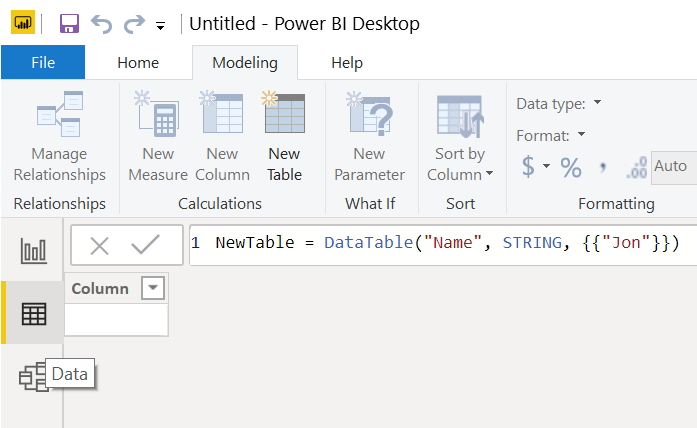
As you can see the “Data” tab immediately reappears, but only stays there if you actually create a table.
Click the green check mark button to create the table.
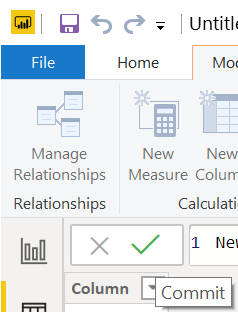
Please comment below if you think Power BI should always show the “Data” tab regardless of the model contents.
Hope this helps you out.
Jon