Power BI: How to Clear All Filters on a Power BI Report
2 min read
It quite common to lose track of what filters you currently have applied to a Power BI report. Also, there’s no out of the box way to clear them all. So, here’s how to do it.
We’re going to add an image and a bookmark when no filters set. When a user CTRL+clicks on the image, the bookmark will be activated and clear all filters.
Create Bookmark
- Clear all filters on your report. Get it into a state that you want it to be in when the user clicks the Clear Filters button.
- Go to View -> Bookmarks
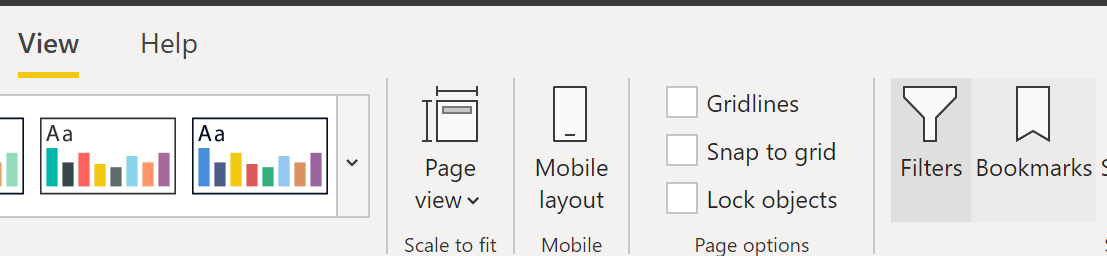
- Click Add
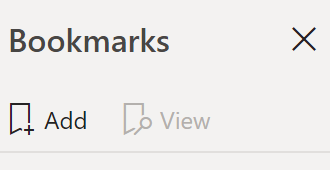
- Name it Clear Filters
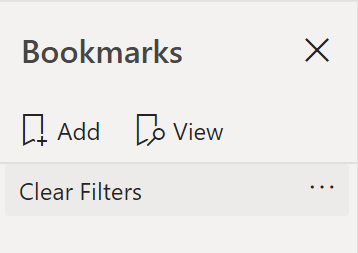
Insert Image
- Go to Insert -> Image and select a filter image. I recommend you download this one: https://github.com/jongio/icons/blob/master/clearfilter/clearfiltericon.png
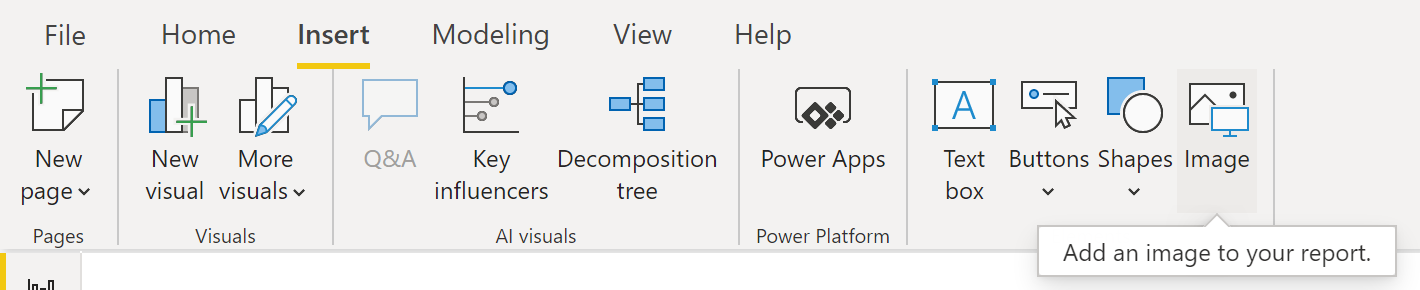
Position and resize it to suit your needs.
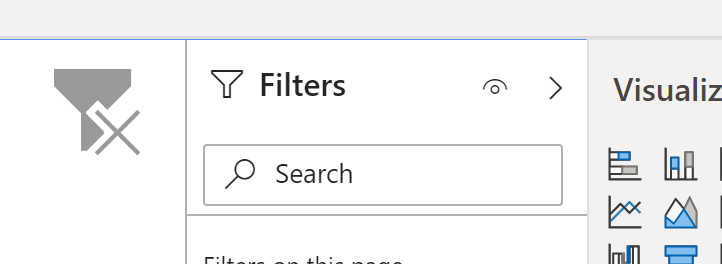
- Click the image
- In Format Image pane, turn on Action.
- Select Bookmark
- Select the Clear Filters bookmark. If you don’t see it, turn the action toggle off and then back on.
- Give it a tooltip. I entered CTRL+Click to Clear Filters. Because users might not know they need to click CTRL.
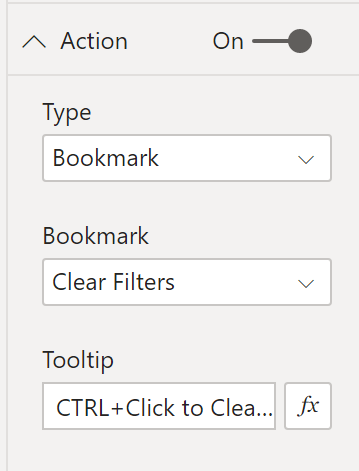
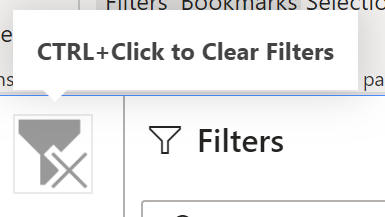
CTRL+Click the image to test it out. Publish. Profit.
Jon
Share: